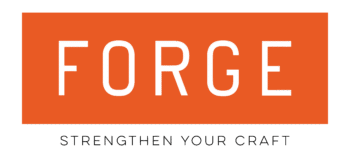Zoom Troubleshooting
Here’s some solutions to common problems.
1. I can’t join the training session!
If you’re having trouble joining the training session, walk through these steps:
- Make sure you’re connected to the Internet.
- Are you using Google Chrome or Safari (Apple OS)? The online QSP/QSD learning experience works best on Google Chrome or Safari. If you are using a different web browser, you will need to scroll past the embedded meeting window on each day’s training session, and click the “LAUNCH ZOOM” button.
- Did you enter the correct meeting password? You can find the unique password for each training session on the classroom page, right above the embedded meeting window.
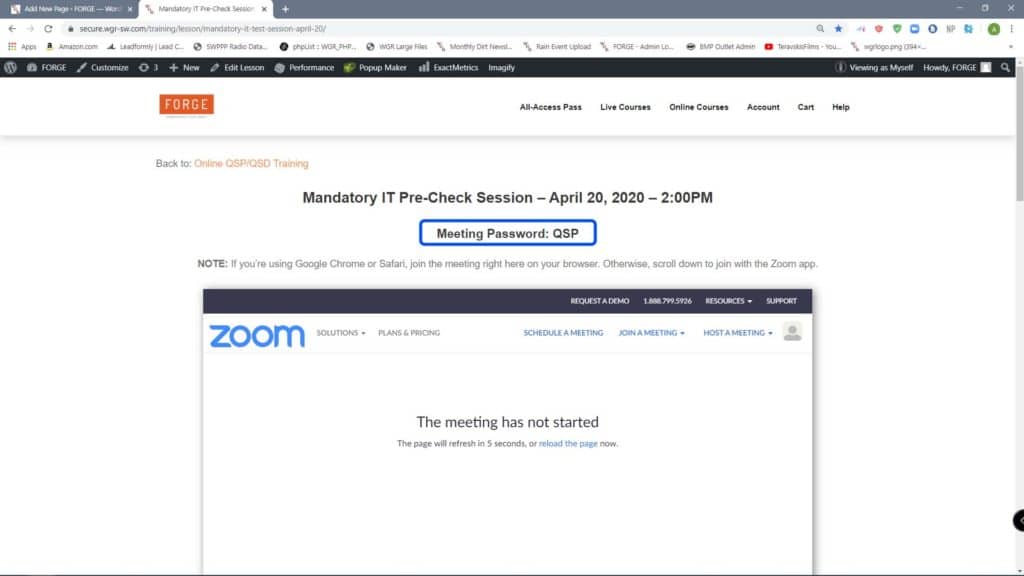
- Try joining a test meeting. Zoom has a test meeting feature, which will help you check your connection, audio and video functions.
2. My camera isn’t working.
- Make sure that other programs (such as Skype, FaceTime, or other Zoom meetings) are not using the camera.
- Restart your device.
- Check your device for updates, to make sure the Zoom app is up-to-date. If you’re on a computer and using the Zoom meeting client, uninstall the meeting client, and reinstall the latest version from Zoom’s website: Download Zoom Meeting Client
- If you’re joining from our embedded meeting window, make sure you allow wgr-sw.com to use your camera.
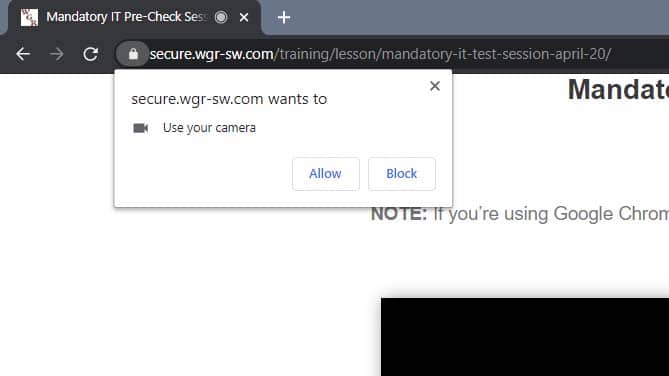
3. My microphone isn’t working.
- Make sure your speakers are turned on.
- Turn up the volume on your device, and make sure it’s not muted.
- Try using earphones.
- Restart your device.
- Reinstall Zoom on your device.
- If you’re joining from our embedded meeting window, make sure you’ve allowed wgr-sw.com to use your microphone.
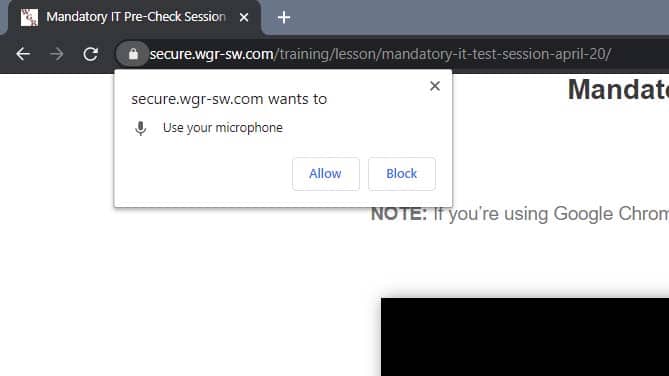
4. I’m still having problems!
If you’ve walked through all of these steps, and your problem isn’t fixed, give us a call.

Call Andrew, one of our web engineers.
(209) 329-5602